2/21/23 Updates
Hello!
Here are your Tuesday morning, Feb 21, 2023 release notes.
This release includes several major new features as well as a number of minor changes. Let's start with the new features, Archive Projects, Bulk Rubric Rating, Bulk Add to Portfolio, and Bulk Display of Grades,
This release includes several major new features as well as a number of minor changes. Let's start with the new features, Archive Projects, Bulk Rubric Rating, Bulk Add to Portfolio, and Bulk Display of Grades,
Archive projects
From your project library, you can now archive a project for some or all learners. This is a convenient way to clean up the class view by hiding assignments that are no longer relevant. Don't worry, archiving a project does not delete any data! An archived project can easily be found and reactivated so the work can continue.
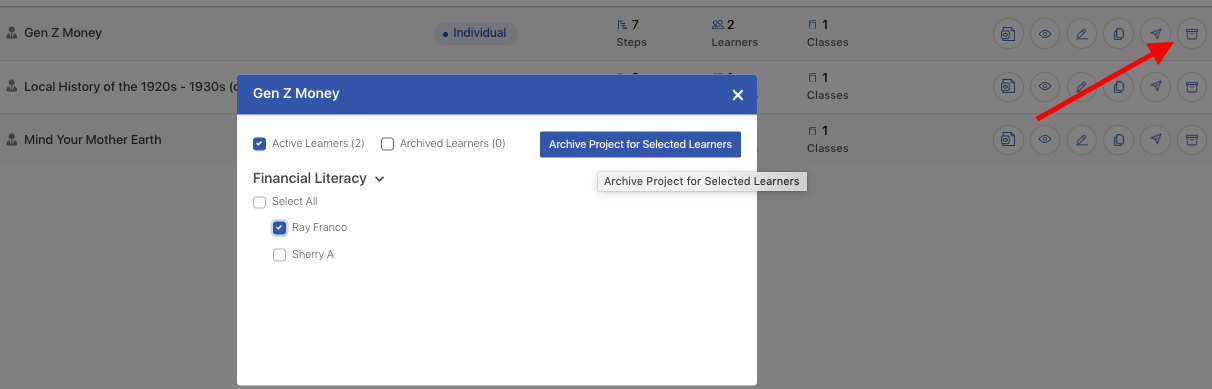
To Archive a project for specific learner(s):
Go to your Project Library
Click the Archive icon to the far right of a project.
Select the 'Active Learners' checkbox
Select the learners you wish to archive for this project.
Click Archive and confirm.
To restore Archived learners projects to Active status (unarchive):
Go to your Project Library
Click the Archive icon.
Select the 'Archived Learners' checkbox
Select the learners you wish to unarchive for this project
Click Unarchive and confirm.
Filters to locate Active and Archived projects are available on your project Library as well as your Class>Project view and your Evidence module. For learners, filters are available within their Class view as well as their Evidence module.
To Archive a project for specific learner(s):
Go to your Project Library
Click the Archive icon to the far right of a project.
Select the 'Active Learners' checkbox
Select the learners you wish to archive for this project.
Click Archive and confirm.
To restore Archived learners projects to Active status (unarchive):
Go to your Project Library
Click the Archive icon.
Select the 'Archived Learners' checkbox
Select the learners you wish to unarchive for this project
Click Unarchive and confirm.
Filters to locate Active and Archived projects are available on your project Library as well as your Class>Project view and your Evidence module. For learners, filters are available within their Class view as well as their Evidence module.
Bulk Grading
To speed up teachers' ability to grade from the Class>Project page, we've expanded bulk options to include:
Bulk rubric rating
Bulk add to portfolio
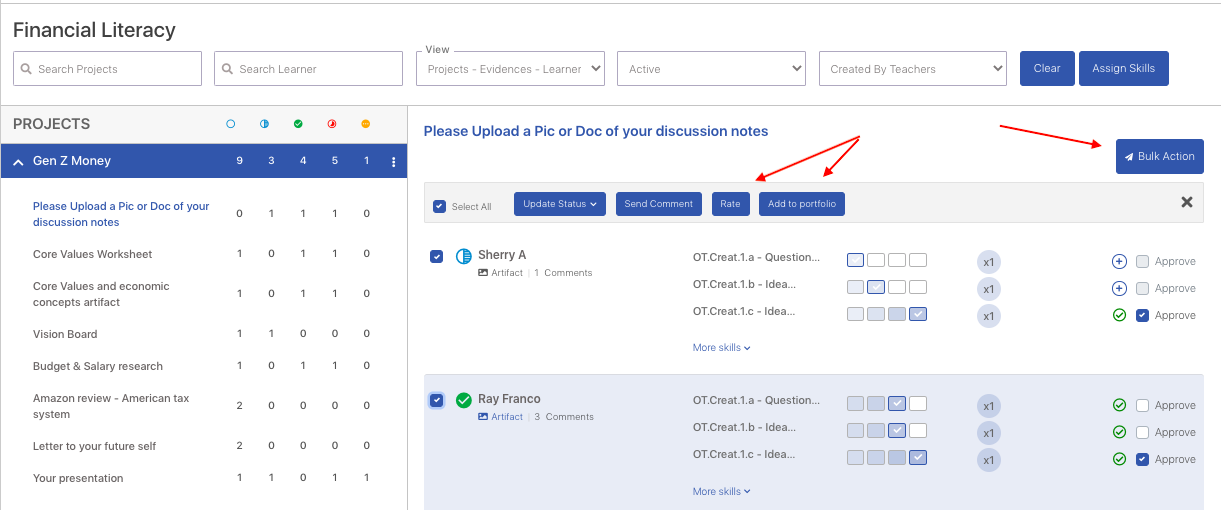
To use bulk rubric rating:
Click Bulk actions in your Class>Project page.
Select the learners for whom you want to give rubric ratings.
Click Rate.
From the popup, select the Rating you wish to apply.
Confirm.
After LiFT processes your request, which may take some time, refresh the screen to see updates.
There are some important limitations to this first version of Bulk Rate.
1. The rating will apply to ALL tagged skills for selected students. Future versions will allow you to select specific skills to bulk rate.
2. All the assigned skills need to have the same number of rubric levels. If you have tagged skills with a variety of rubric levels (e.g. some have 5 levels and some have 3), it will not work. A future version will support this scenario.
3. It may take some time for the bulk ratings to appear, especially on large entries. You will have to refresh the page to see the updated ratings. Future versions will notify you when the process has been completed.
To use bulk Add to Portfolio:
Click Bulk Actions
Bulk rubric rating
Bulk add to portfolio
To use bulk rubric rating:
Click Bulk actions in your Class>Project page.
Select the learners for whom you want to give rubric ratings.
Click Rate.
From the popup, select the Rating you wish to apply.
Confirm.
After LiFT processes your request, which may take some time, refresh the screen to see updates.
There are some important limitations to this first version of Bulk Rate.
1. The rating will apply to ALL tagged skills for selected students. Future versions will allow you to select specific skills to bulk rate.
2. All the assigned skills need to have the same number of rubric levels. If you have tagged skills with a variety of rubric levels (e.g. some have 5 levels and some have 3), it will not work. A future version will support this scenario.
3. It may take some time for the bulk ratings to appear, especially on large entries. You will have to refresh the page to see the updated ratings. Future versions will notify you when the process has been completed.
To use bulk Add to Portfolio:
Click Bulk Actions
Select the learners
Click the Add to Portfolio button in the bulk actions row
Select the skill(s) you wish to add this evidence to
Confirm
After LiFT processes your request, which may take some time, refresh the screen to see updates.
Click the Add to Portfolio button in the bulk actions row
Select the skill(s) you wish to add this evidence to
Confirm
After LiFT processes your request, which may take some time, refresh the screen to see updates.
Bulk "Display Class Grade to Learner" on Class>Outcomes tab
When you're ready to share or hide class grades with multiple Learners, we've added a bulk option to make it easy.
From your Class>Outcomes tab:
Select the Learners
Use the dropdown menu to select Display or Hide Grade
Click Apply
*Note that the Display/Hide Grade status on the Class>Outcomes page, as well as the On-Track Status set in the Class>Outcomes page determines what is displayed in the Learner Module, as per the two screenshots below.
Other changes included in this update:
Synchronized the status of Google Template assignments for Team type projects
Updated Class>Outcomes tab to support classes with no Class Grade policy
Enabled entry of Class Grades when a class has no assigned Portfolios, Portfolio Grade policies, or Portfolio grades
Admin/Facilitator: If new user logs in with Google SSO, update user status from New to Active
Admin/Facilitator: Added time stamps to Report and Export lists
Related Articles
10/20/23 Updates
We have another small batch of helpful LiFT updates for you. Here is a summary of changes released on Friday, Oct 20, 2023. Improved Control of Class Grade Display: Text, Numeric or Both To accommodate different models, LiFT provides both text and ...4/5/23 Updates
We have another small batch of LiFT updates that have been implemented for you. Here is a summary of changes we've just released. New Report Format We have updated the look and feel of LiFT Reports. They are still available in any combination of ...2/13/25 Updates
We are pleased to release this small collection of new features for you. Stay tuned for more updates in coming weeks that include a simplified navigation for student projects, rapid grading tools, and speedier load times all around. Learner's ...3/20/25 Updates
We've been working to speed LiFT users through the grading process. We're pleased to share a couple new features that streamline your work on LiFT. Rapid Rate Got a bunch of grading to do? You can now fly through both rubric rating and numeric ...2/13/23 Updates
Another batch of LiFT updates has been implemented for you. Here is a summary of changes released last week. New Combined Portfolios Features Last month, the new Combined Portfolio page was released. If you have not yet explored this new page, we ...