Uploading Classes & Class Rosters to LiFT
Once you have added both teachers and students, you need to assign them to classes. When you add classes, know that each section of a class must have a unique name. Each class section can have one or more teachers, and can have many students.
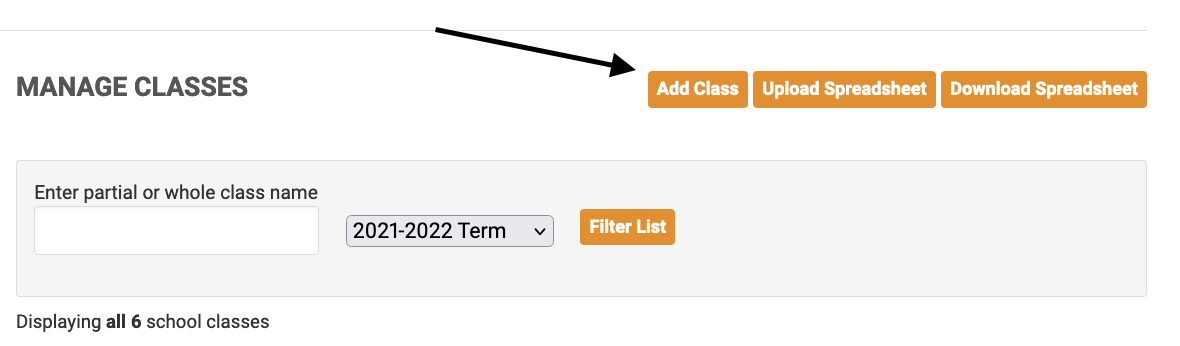
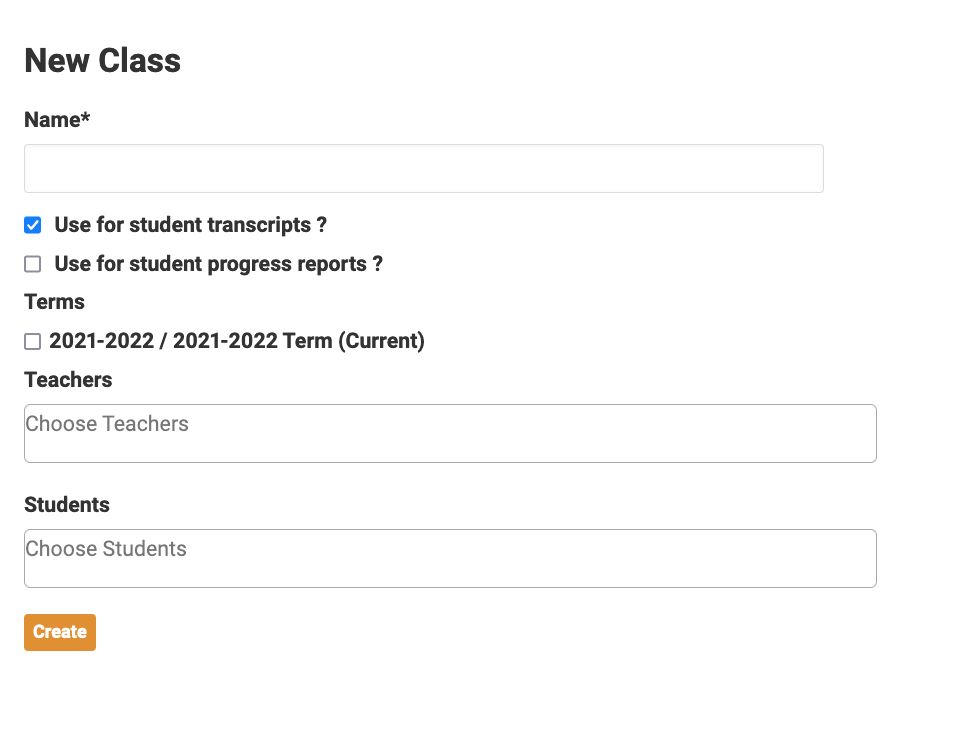
To Upload Your Classes & Student Rosters
It is possible to upload a spreadsheet to add class registrations, or you can add each class and assign students manually. Which method you choose may depend upon the volume of students and classes you are handling.
To Manually Add Your Classes and Assign Students
1. From the LiFT facilitator dashboard, click Classes.
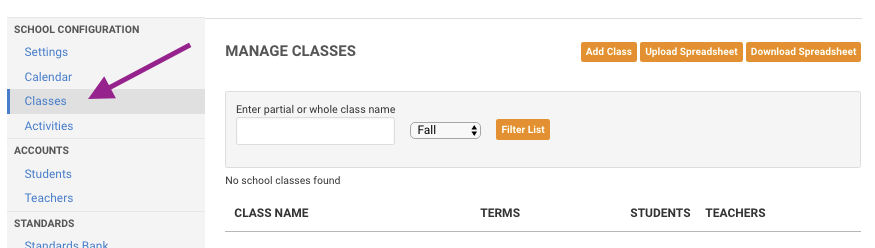
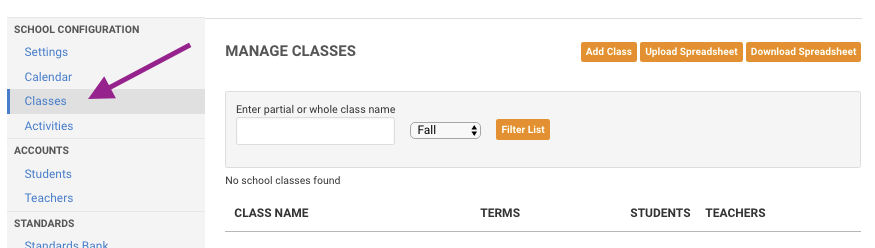
You will see a listing of any classes that have been added for the Current Term. Using the Term dropdown menu, you can view Classes from prior terms.
2. To add a Class, click on the Add Class button.
3. Provide a unique name for the Class, Check the current Term box, and then add teachers and students. Entering just the first few letters of a teacher or student's first or last name will display all available teachers or students that match in a pop-up list.
To Upload Your Classes & Student Rosters
1. From the LiFT facilitator dashboard, click Classes.
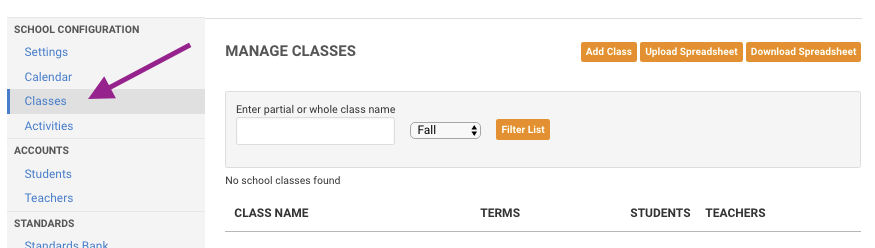
2. Click Download Spreadsheet.

3.Save the file to your computer, then open it in your spreadsheet software.
4. Add your class details, following the columns in the spreadsheet. This information can typically be obtained from your school’s student information system (SIS).
Note: Do not add or delete columns, or reorganize the columns. They must stay in the same format for the upload to work.
Fill in all cells in the spreadsheet, so there are no blank cells.

Column A. Each class name must have a unique name. Repeat the class name on each row where a student or teacher is assigned. Continue for all classes.
Column B. Include the teacher email on each row for the class. To add more than one teacher,
add the second teacher’s email address and class name on any additional row. There must be a teacher on each row where a student is assigned; repeat one of the teacher's names to fill all rows.

Column C. Include the email for each student who is registered for the class.
5. When you’ve finished updating the spreadsheet, save the file on your computer. If you are working in Google Sheets, be sure to save the file on your computer in .xlsx or .csv format.
6. In LiFT, click Upload Spreadsheet.

7. Review the spreadsheet requirements and select the term for the classes. If you are ready to upload, click Browse.
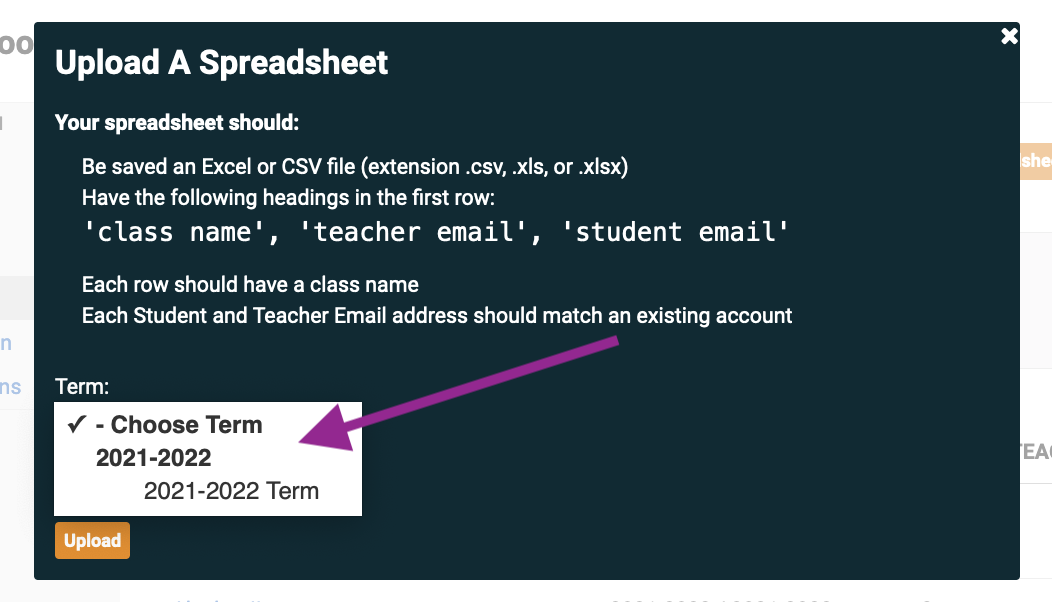
8. Locate the file you saved on your computer. Then click Upload.

9. The Your Recent Imports section displays at the top of the page. If the upload was successful, the Status column will show success and your upload classes will be listed below.

Note: If there was a problem with the upload, you will see an error message. The upload was not completed. You need to fix the spreadsheet, then upload again.
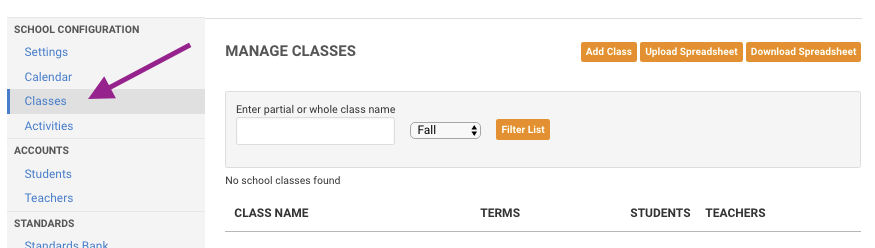
2. Click Download Spreadsheet.

3.Save the file to your computer, then open it in your spreadsheet software.
4. Add your class details, following the columns in the spreadsheet. This information can typically be obtained from your school’s student information system (SIS).
Note: Do not add or delete columns, or reorganize the columns. They must stay in the same format for the upload to work.
Fill in all cells in the spreadsheet, so there are no blank cells.

Column A. Each class name must have a unique name. Repeat the class name on each row where a student or teacher is assigned. Continue for all classes.
Column B. Include the teacher email on each row for the class. To add more than one teacher,
add the second teacher’s email address and class name on any additional row. There must be a teacher on each row where a student is assigned; repeat one of the teacher's names to fill all rows.

Column C. Include the email for each student who is registered for the class.
5. When you’ve finished updating the spreadsheet, save the file on your computer. If you are working in Google Sheets, be sure to save the file on your computer in .xlsx or .csv format.
6. In LiFT, click Upload Spreadsheet.

7. Review the spreadsheet requirements and select the term for the classes. If you are ready to upload, click Browse.
8. Locate the file you saved on your computer. Then click Upload.

9. The Your Recent Imports section displays at the top of the page. If the upload was successful, the Status column will show success and your upload classes will be listed below.

Note: If there was a problem with the upload, you will see an error message. The upload was not completed. You need to fix the spreadsheet, then upload again.
Related Articles
Creating Teacher and Student Accounts
This article does not apply to schools with a Clever/LiFT integration. All Users, whether Teachers or Students, automatically log into LiFT directly through Clever. The process for creating and managing LiFT accounts for both Teachers and Students is ...Managing Teacher and Student Accounts
This article does not apply to schools with a Clever/LiFT integration. All Teacher & Student Accounts are created and updated from within Clever. Once you have done the preliminary onboarding of your Teachers and Students, you may still need to make ...Creating Terms and Classes
This information does not apply to Clever Schools. If your school uses Clever, please see For Clever Schools instead. Terms LiFT is organized into Terms and Classes. Most typically, Terms mirror a school year. Sometimes, there is a particular flow to ...Your Role as Facilitator
LiFT Facilitators have administrative access to the back side of LiFT to be able to set-up LiFT to match your school's instructional model and then create and manage your users’ accounts. It is possible to have more than one Facilitator if you feel a ...Product Release: 2025-10-01
Today's release focuses primarily on the Learner Experience. Learner's Class View Team Evidence Learners can now identify their team evidences with a Team Icon next to the evidence name. If they click on or hover over that icon, they can see their ...